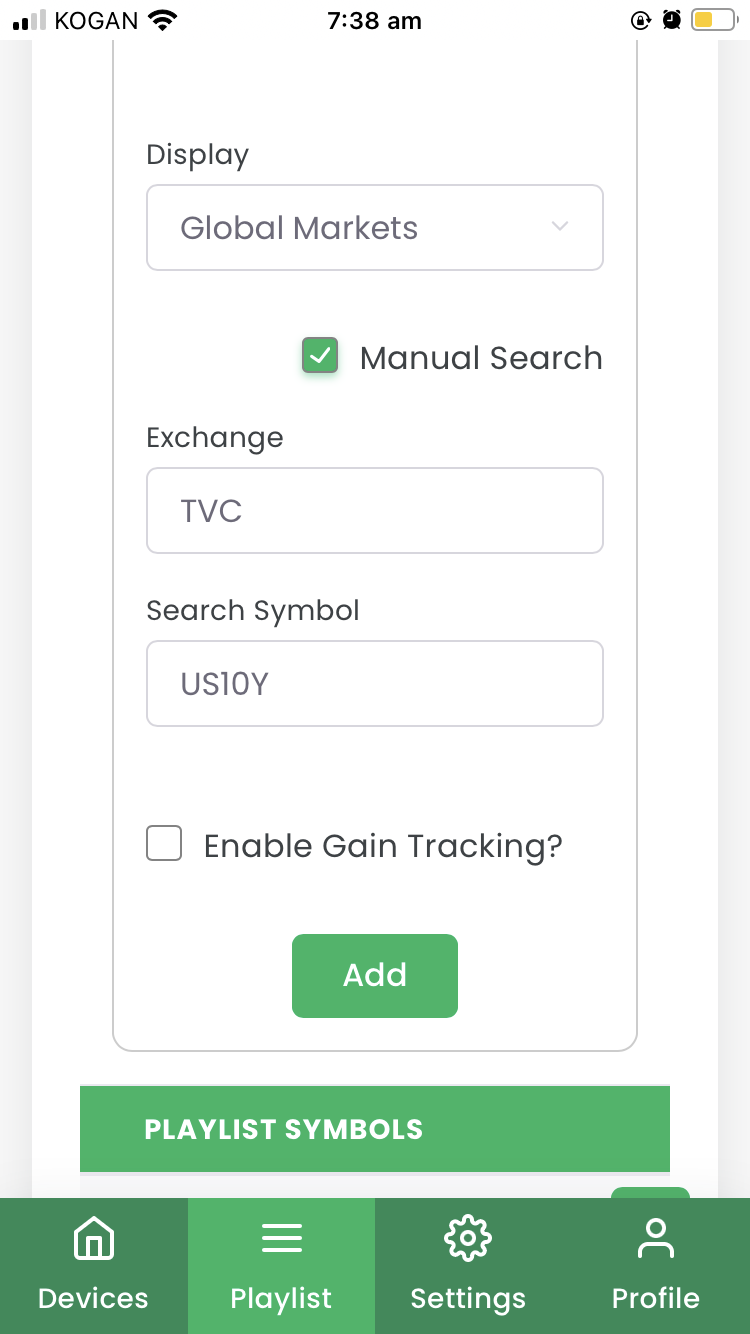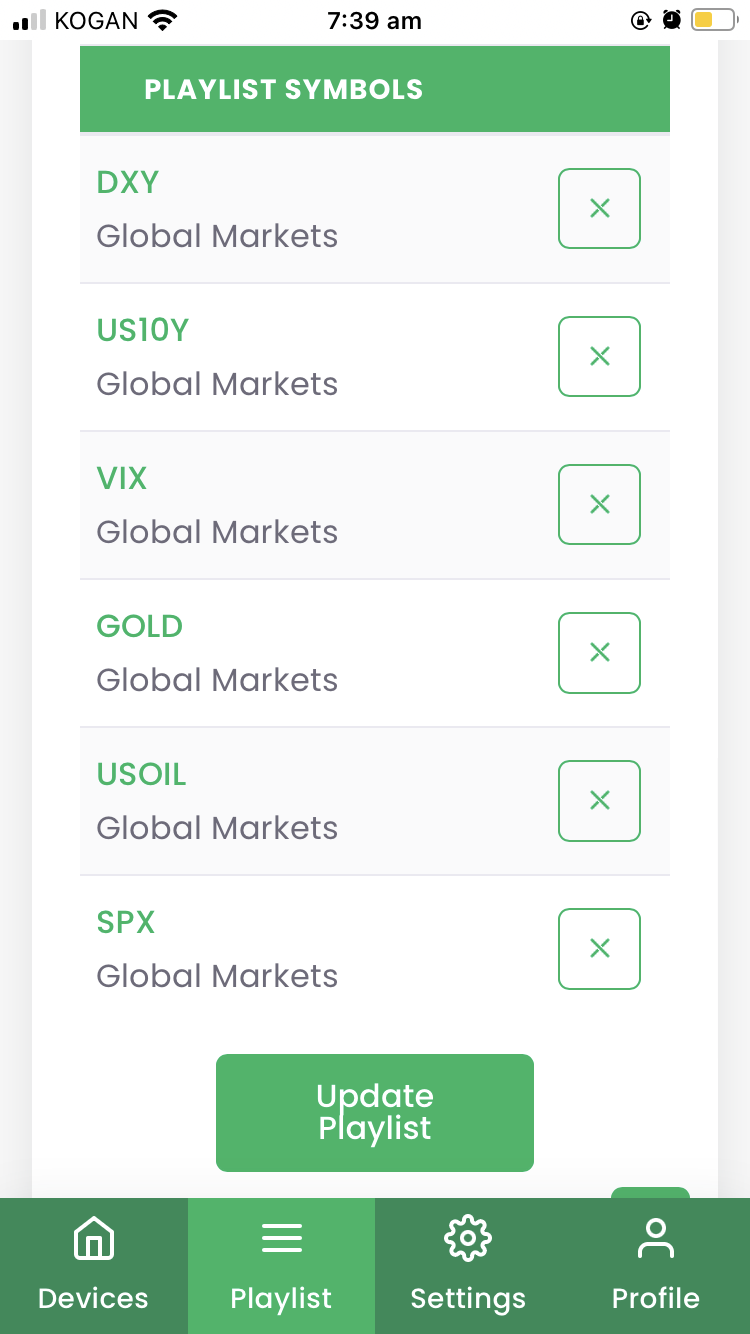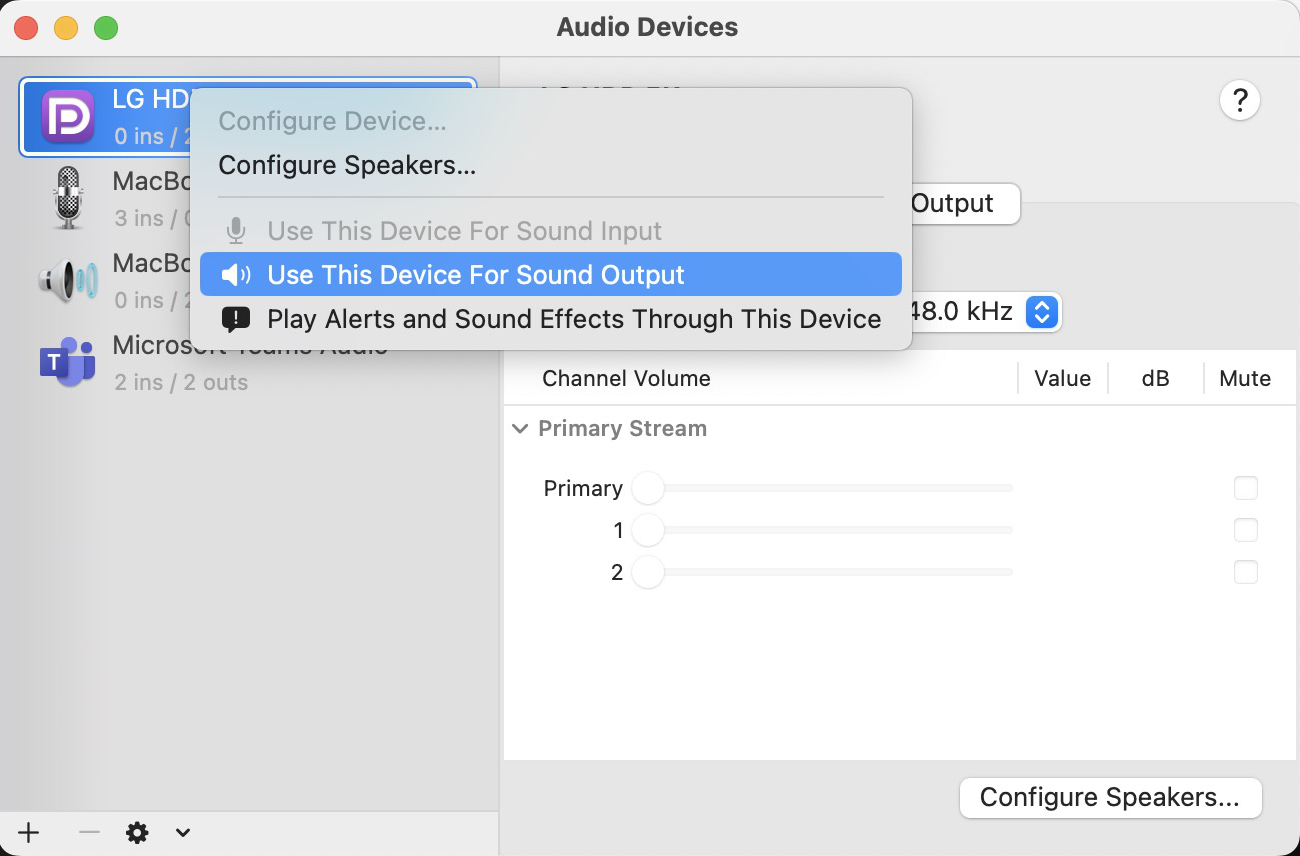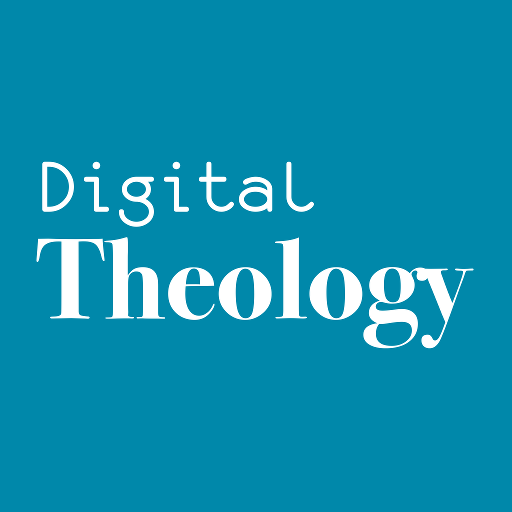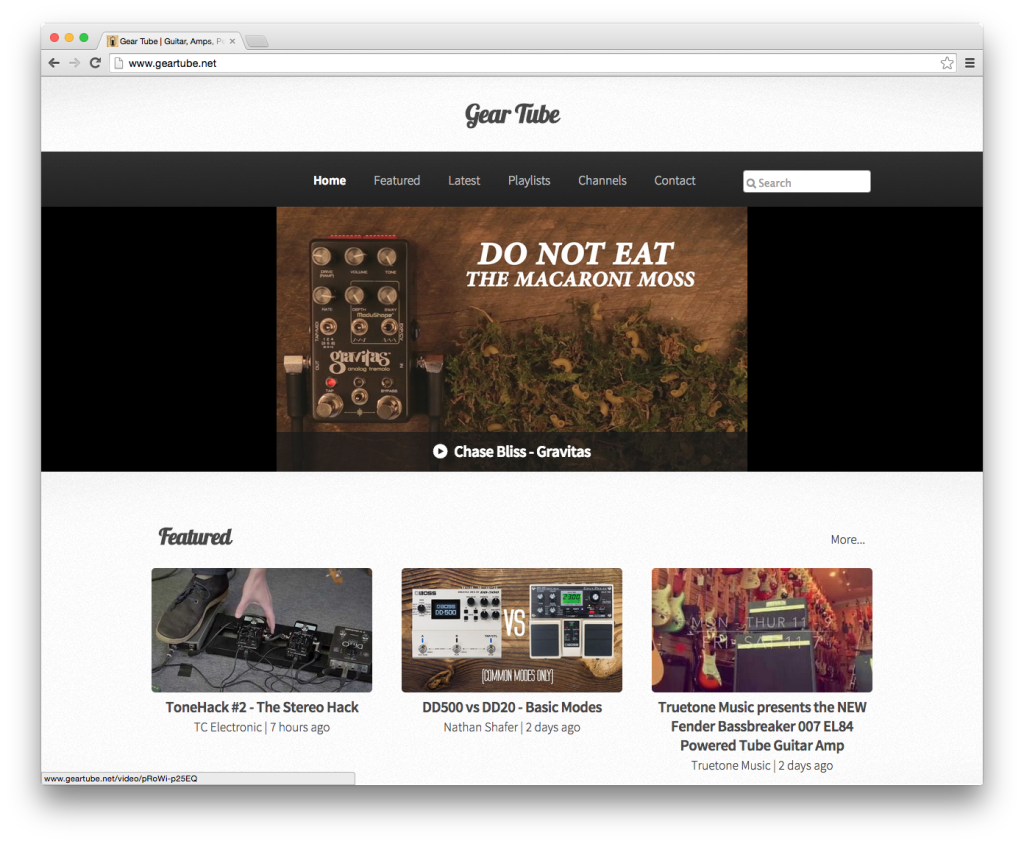I was recently required to verify my identity using ScanTek in Australia. However the experience wasn’t great, with not a lot to build trust.
1. The email was in plain text with no branding and was simply from [email protected]
Hi {NAME},
{COMPANY} needs you to verify your identity - click the link below to get started.
https://sctk.au/{CODE}
--
2. They used a short code URL, rather than something on their main domain, or a subdomain of their main domain, and it looked very similar to spam/phishing links.
3. If you look up the whois for sctk.au it is registered to Scantek Solutions Pty Ltd, but the email domain was registered to a different Sole Trader ABN. Now looking BAMBER, NEIL ROSS, he was a founder of ScanTek, but again it does build a lot of trust on an identity management system.
4. It also didn’t help that looking up sctk.au on emailVertas showed it marked a suspicious (this has since been fixed).
5. I called ScanTek to support to confirm things. The system was busy and I arranged a call back. When they called back the number showed as an Australia mobile number, not a fixed line or premium number that I could look up to associate with ScanTek.
6. Finally they don’t list sctk.au on any of the support documentation on their website. It would really help if they at least did this.
I hope they can address these issues.